I have installed the Oracle Event Processing 11.1.1.7 on my Windows 7 32 bit machine.
2.
4. Choose custom so you get the samples.
5.
9.
10.
12.
14.
15.
16.
17.
18.
19.
20.
Domain creation complete, now lets make our Eclipse IDE ready for development, for this we will
have to use the plugins.
21.
22.
23.
24.
25.
26.
27.
28.
We need to restart the Eclipse to take effect, next we need to integrate the OEP server integrate with
Eclipse so that we can start/ stop/ restart and deploy directly.
29.
30.
31.
32.
33.
34.
35. Now click on the green button to start the server.
38.
To get the software we can follow the below steps.
1. Go to https://edelivery.oracle.com and sign-in/register.
2. On the Media Pack Search, search for Oracle Fusion Middleware and your platform (Win 32 bit)
3. Scroll down and click on the link for Oracle Fusion Middleware 11g Media Pack.
4. Select Download for Oracle Event Processing 11g (11.1.1.7.0) for Win 32
2. On the Media Pack Search, search for Oracle Fusion Middleware and your platform (Win 32 bit)
3. Scroll down and click on the link for Oracle Fusion Middleware 11g Media Pack.
4. Select Download for Oracle Event Processing 11g (11.1.1.7.0) for Win 32
Follow the below steps:
1. Unzip the file and right click and run as admin.
2.
3.
4. Choose custom so you get the samples.
5.
6.
7.
8.
9.
10.
11.
We are done with the OEP software and server installation, next lets create a domain.
13.
14.
15.
16.
17.
18.
19.
20.
Domain creation complete, now lets make our Eclipse IDE ready for development, for this we will
have to use the plugins.
21.
22.
23.
24.
25.
26.
27.
28.
We need to restart the Eclipse to take effect, next we need to integrate the OEP server integrate with
Eclipse so that we can start/ stop/ restart and deploy directly.
29.
30.
31.
32.
33.
34.
35. Now click on the green button to start the server.
36. Open the URL to see the server page.
The page will not login, go to eclipse > servers, double click to open the server overview
37. Change the passwords here to weblogic/Welcome1, restart the server again and then login.
38.


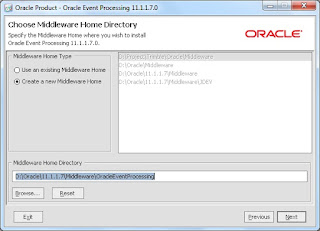


































No comments:
Post a Comment