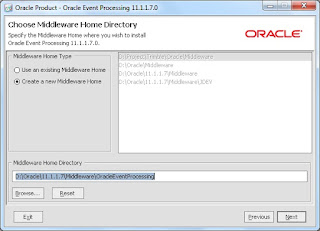For sophisticated developers (like me) EDI files can be viewed in editors, the one which I use is
Liason EDI Notepad
https://www.liaison.com/products/integrate/edi-notepad/compare-versions/
version: Express (Free)
The file which I have shown in my last post just save it with some name and extension as .edi
example: sampleEDI_850.edi and open it in EDI editor. I should look as below.
Anyways viewing the EDI file is the last part.
Liason EDI Notepad
https://www.liaison.com/products/integrate/edi-notepad/compare-versions/
version: Express (Free)
The file which I have shown in my last post just save it with some name and extension as .edi
example: sampleEDI_850.edi and open it in EDI editor. I should look as below.
Anyways viewing the EDI file is the last part.