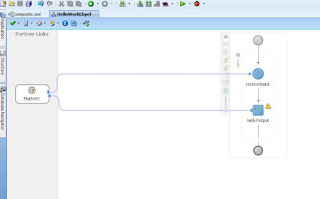Thursday, June 23, 2011
Oracle Image processing and Oracle BI
Last weekend I went to Oracle conference, there were 2 interesting things which I came to know.
1.) Oracle Image and process management, This comes under Oracle Fusion Middleware and the interesting thing about this is, it can read documents and process that data, its like you scan a form which is filled in for a patient in the hospital, and it will automatically convert all this data which can be feed to any system, there is no need of a person who will manually enter all this, the data can also be converted to other format.
2.) Oracle BI, now BI can be integrated with SOA as the BI can be exposed as a service.
Both of the above things are very usefull for Oracle SOA and can be used in various projects for integration.
How to Change input and output for BPEL process
How to change the input and output of a BPEL process
It’s quit possible that once we have created a BPEL process with some input and output and in future we want to change then for that process. Here is a simple “HelloWorld” BPEL example to demonstrate how we can change the input and output of that BPEL process.
Step 1.) We can use Assign activity "copy operation" to check the structure of input and output of the BPEL process
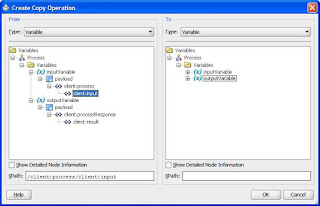
Now we will change the input and output of this BPEL process to some other XSD. This is the Math.xsd and our task is to use this in our BPEL process for input/output

Step 2.) Go inside composite.xml and remove the wire between client and the BPEL and also remove the webservice binding (left side)

Step 3.) From the component panel drop a web service adapter on the Exposed Services (left side) of the composite.xml and name it as MathWS and click on the icon for generating the WSDL from the Math.xsd schema.


Browse the schema and select the request element from Math.xsd. If we want to give namespace for this WSDL file we can do it on the same screen, this WSDL getting created which will be exposed to outside world. For output variable and fault we can repeat the same steps.
Now we can see that the new web service MathWS is in place

Step 4.) Before joining the wire to BPEL process we need one more thing, go inside the BPEL process and remove the old client which was for HelloWorld,

Delete both the wire for request and reply and then the web service.

Step 5.) Now go inside the BPEL process and click on the “X” this will open up the Variables screen, double click the variable we want to change, in our case we are changing both input and output,


On the edit variable screen we see three different types,
- Simple Type, this will give us standard variable type like, String, Integer, long, double etc.
- Message Type allows us to select variables from partner links (used in the process) or any WSDL file
- Element Type allows us to select variables from XML schema files (XSD)

Step 6.) Now join the wire between web service and the BPEL process in composite.xml

Inside the BPEL process we will see this Math web service

We can now join the wires for receive and reply